... with an AT&T, SBC Global or a Yahoo email account:
Likely every direct or indirect Yahoo user got this or an email similar to this:
DO NOT CLICK on the RESET link! This email is a scam!
As you can see my cursor was on the RESET link in the text when I took this screenshot.
Please look at the red framed box in the left bottom corner. You can easily see that the link would take you to helpdeskhomezone.com, a web site that obviously has NOTHING AT ALL to do with Yahoo! It is your guess what might happen if you do click on it.
Just the line where these crooks address me, "Dear ejkheinze@att.net" is another simple giveaway. No even vaguely reasonable company would address a customer like that!
Again, check every link in emails in this way BEFORE you click!
THINK TWICE and stay safe!
Showing posts with label ScreenShot. Show all posts
Showing posts with label ScreenShot. Show all posts
Monday, December 4, 2017
Monday, October 28, 2013
How Malware Gets Installed
You hear from me that your computer got infected with malware, especially PuPs, and you ask:
"How did that stuff get on my computer? I did not download or install it".Sorry, but in most cases you did give permission to install that garbage alongside some legitimate install or update. You did not do it consciously, you got duped or tricked into allowing the installation. See this article for just one all too common example.
These tricks can have many different shapes and forms. They all are designed to trick or fool us into allowing the garbage to get installed alongside a legitimate program or update. User beware!
One of the more and more common forms is a legitimate install or update that asks something along the lines of
- Default (or Express) install (recommended)
- Custom install (for experienced users)
Simple answer: Money! The authors of PuPs pay for their stuff being bundled with legitimate software. There is a lot of money to be made from advertising!
Distributing viruses is illegal, distributing "search helpers" or tool bars is not!
My advice: When you have to choose between Default and Custom installs always(!) click Custom; it is the only way to check for PuPs because so far at least they are being offered with some sort of a choice to decline or skip them.
If you are in doubt take a screen shot of the window(s) that sparked your suspicion, postpone the install and ask me in an email about it; don't forget to attach the screen shot please.
As usual I welcome suggestions and comments right here in the blog.
Click here for a categorized Table Of Contents.
Saturday, June 18, 2011
Set-Up Job
Edited March 24, 2018: Problems with Windows 10 "Feature Updates" (twice every year!)Edited March 9, 2016: Block Windows 10 from snooping and Picasa discontinued
Every brand name computer you buy in a store or on the internet brings with it three areas of concern: Gunk software, missing updates and costly and questionable "security" software. I'll address these three concerns separately and then offer my suggestion to deal with these concerns before they become a problem.
1. Gunk software: Brand name computers come with some (and sometimes a lot of) "gunk" software pre-installed. You'll find anything from trial versions of programs that will cost additional money to outright spyware and even back door programs.
It goes without saying that this gunk should be removed before you even connect the computer for the first time to the internet.
I even consider programs like Microsoft's Internet Explorer and MS's email programs and Microsoft Office trial versions to be "gunk". By virtue of the very technology used TO WRITE them (called ActiveX) they will enable a large percentage of malicious software to be executed on your computer. Just by using alternative programs that were built without ActiveX technology you avoid all this malicious ActiveX software automatically.
Microsoft's Office is by now always a trial version; it will cost you additionally about $100 to $150 depending on where you buy the product key that you will need to use MS Office for more than 60 days.
There is a commercial program being offered to do this removing of gunk software but the computer manufacturers regularly modify what they pre-install and the names of what they install. Thus a program attempting the clean-up will almost always be outdated and work only incompletely. Or it will offer you a list of installed non-Microsoft programs and ask for your decision on what to remove; and you bought the program because you don't know that in the first place!
2. Missing Updates: The brand name computer you buy was designed and originally configured months ago, sometimes many months ago. For good reasons software companies like Microsoft, Adobe and others regularly release security relevant updates. Microsoft used to do that up to Windows 7 on a monthly schedule; since Windows 8 MS updates more or less continually.
All these mandatory updates from when your computer model was designed until when you bought it are missing. That mostly is a lot to download and install. These downloads should be done in a safe environment to protect the machine from eventual hack attacks before all required updates are installed.
Edit March 2018: Microsoft has a new method to upgrade Windows 10 every six months. These upgrades are HUGE and can take many hours to download and run. IMHO it is imperative to supervise this process and to know what to do (or not to do) when problems arise.
There sheer size and the volume of work to install them is the main reason that I recommend to buy computers with SSD drives; with HDD drives these big updates just take too long!
3. "Security" Software: All of the commonly preinstalled anti virus programs or "security systems" will in the future cost additional money. Some are considerable, clearly perceivable heavy workloads making your computer slow; see this article for real life experiences with security suites slowing down perfectly well working computers.
Some others are not always working correctly and/or proving their questionable quality by not
uninstalling correctly or quietly stopping to work altogether.
After seemingly error-free uninstalling of some security suites I have found that they left sometimes parts of their software still running. Due to the nature of what these programs have to do these left-over drivers and orphaned processes can wreak havoc.
This clearly calls for a knowledgeable human doing the uninstalling and checking for left-overs.
My Solution: I offer a set-up job for new computers; I even offer a fixed price if I can do it at my house because I can overlap some of the time with answering my emails and other activities.
This set-up job includes:
All this can take many hours and will seriously confuse the normal "non geek" computer user.
If I can do the Set-Up job at my house I offer it for a flat fee! Should you be interested please send a personal email to ejheinze_at_gmail_dot_com; thank you.
As usual I welcome comments and suggestions right here in the blog. Thank you in advance.
Stay safe!
Every brand name computer you buy in a store or on the internet brings with it three areas of concern: Gunk software, missing updates and costly and questionable "security" software. I'll address these three concerns separately and then offer my suggestion to deal with these concerns before they become a problem.
1. Gunk software: Brand name computers come with some (and sometimes a lot of) "gunk" software pre-installed. You'll find anything from trial versions of programs that will cost additional money to outright spyware and even back door programs.
It goes without saying that this gunk should be removed before you even connect the computer for the first time to the internet.
I even consider programs like Microsoft's Internet Explorer and MS's email programs and Microsoft Office trial versions to be "gunk". By virtue of the very technology used TO WRITE them (called ActiveX) they will enable a large percentage of malicious software to be executed on your computer. Just by using alternative programs that were built without ActiveX technology you avoid all this malicious ActiveX software automatically.
Microsoft's Office is by now always a trial version; it will cost you additionally about $100 to $150 depending on where you buy the product key that you will need to use MS Office for more than 60 days.
There is a commercial program being offered to do this removing of gunk software but the computer manufacturers regularly modify what they pre-install and the names of what they install. Thus a program attempting the clean-up will almost always be outdated and work only incompletely. Or it will offer you a list of installed non-Microsoft programs and ask for your decision on what to remove; and you bought the program because you don't know that in the first place!
2. Missing Updates: The brand name computer you buy was designed and originally configured months ago, sometimes many months ago. For good reasons software companies like Microsoft, Adobe and others regularly release security relevant updates. Microsoft used to do that up to Windows 7 on a monthly schedule; since Windows 8 MS updates more or less continually.
All these mandatory updates from when your computer model was designed until when you bought it are missing. That mostly is a lot to download and install. These downloads should be done in a safe environment to protect the machine from eventual hack attacks before all required updates are installed.
Edit March 2018: Microsoft has a new method to upgrade Windows 10 every six months. These upgrades are HUGE and can take many hours to download and run. IMHO it is imperative to supervise this process and to know what to do (or not to do) when problems arise.
There sheer size and the volume of work to install them is the main reason that I recommend to buy computers with SSD drives; with HDD drives these big updates just take too long!
3. "Security" Software: All of the commonly preinstalled anti virus programs or "security systems" will in the future cost additional money. Some are considerable, clearly perceivable heavy workloads making your computer slow; see this article for real life experiences with security suites slowing down perfectly well working computers.
Some others are not always working correctly and/or proving their questionable quality by not
uninstalling correctly or quietly stopping to work altogether.
After seemingly error-free uninstalling of some security suites I have found that they left sometimes parts of their software still running. Due to the nature of what these programs have to do these left-over drivers and orphaned processes can wreak havoc.
This clearly calls for a knowledgeable human doing the uninstalling and checking for left-overs.
My Solution: I offer a set-up job for new computers; I even offer a fixed price if I can do it at my house because I can overlap some of the time with answering my emails and other activities.
This set-up job includes:
- De-gunking the computer (manually and completely removing unwanted, potentially risky programs and all kind of trial software)
- Updating the operating system and all other software in a safe environment.
- Installing and updating (or enabling) free security software (currently Microsoft Security Essentials on Win7, enabling Windows Defender on Windows 8.x and Windows 10)
- Edit March 2016: On Windows 7, 8.1 and 10 I install a free program that blocks Windows from reporting back to Microsoft what you do and how you do it (I call that spying!).
Since about November 2015 Microsoft has begun to "enhance" Windows 7 and 8.1 with some of the reporting features of Windows 10. That is called progress... - Installing Mozilla's Firefox web browser, my choice as alternate web browser including the best available advertisement blocker and a utility that warns you if search results would lead to known malicious web sites
- Installing Mozilla's Thunderbird email client if so desired including the best available advertisement blocker
- Installing Libre Office (Microsoft file compatible office software)
- Installing Google Earth
- Installing Picasa (photo management and editing program) if so desired;
Edit March 2016: Only upon request; the Web Album Service was discontinued by Google;
you can keep using Picasa to organize, edit a.s.o. locally stored pictures just as in the past; there will be no more program updates for Picasa (the current version is VERY stable!).
- Installing an easy to use screen shot program (so you can send me a picture of the pesky error message that is bugging you)
- Installing a remote control program that enables me to give you remote support
- Replacing the always out-of date preinstalled version of Adobe Reader with a free, faster and safer alternative called PDF-XChange Viewer
- Installing a virtual PDF printer; it creates PDF files from anything you can print. You don't want to email a job application as a Word document that anybody could modify!
- Establishing desktop icons leading directly to Documents, Downloads, Pictures and so on.
- On Windows 8 and Windows 10 install a proven, small program that starts the computer directly into desktop mode and establishes a Start button and a Programs menu like we have been used to since Windows XP (that is since 2002)!
All this can take many hours and will seriously confuse the normal "non geek" computer user.
If I can do the Set-Up job at my house I offer it for a flat fee! Should you be interested please send a personal email to ejheinze_at_gmail_dot_com; thank you.
As usual I welcome comments and suggestions right here in the blog. Thank you in advance.
Stay safe!
Labels:
antivirus,
Firefox,
general,
Internet,
LibreOffice,
MSE,
ScreenShot,
security,
thunderbird,
update
Tuesday, June 23, 2009
Screen Shots
Update 7/10/2015:
All instructions and mentions of Gadwin Print Screen in this article refer to version 4.7 of this program, by now (July 2015) an "old" version. I still install this old version 4.7 on my customer's computers because it is easier to handle than the new version(s). Newer versions have more functionality and behave differently. These instructions are invalid for newer versions.
I admit it, I do read manuals; well, "read" maybe is too strong indeed but at least I glance them over as to get a good idea what the underlying gadget is about. Often I find an overview chapter or the like and THAT I usually really read.
Why am I telling this here? Because it puzzles me to see that computer users of many years all too often don't even know about such a basic thing as how to take a screen shot which is a total or partial image of what you see on the computer's monitor.
There is an actually fairly complicated MS Windows method but it falls quite a bit short of being comfortable and easy to remember.
There are quite a few decent free programs out there to help avoid the quirky Windows method. Some years ago I favored a small program called MWSnap. By now it has been superseded by Gadwin Print Screen.
If I set up your computer fairly recently you should already have this program running and set up as described below. Check your system tray for this little icon:
Rest your mouse cursor on this icon and it will tell you “To capture Image …”. From a right click on this little icon you can directly select Help and the Help system for this program will come up where you find all other information about it.Once installed Gadwin Print Screen sits quietly in the background and waits for you to push the PrintScreen key on your keyboard. Depending on easy to accomplish settings in the program it will do what you told it to. It either captures the
- Current Window
- Client Window
- Full Screen or a
- Rectangular area.
The output file format should be set to PNG; this is my favorite format for this purpose because files are relatively small, decent to good quality and any image processor can handle PNG. Output files get by default consecutively numbered and stored in My Documents\PrintScreenFiles.
The program is easy to use, unobtrusive, has good documentation and it's FREE. Beat that combination. It works on XP, Vista, Windows 7 and Windows 10. You find it’s Help after you double click (open) the little tray icon; in the program window click Help and voila, there you are.
Updated Jan 20th 2017:
You once could download it from here but the version I am talking about is no longer available for downloading on the manufacturer's web site, likely since quite a while already. See below after Download,
Ignore the immediately following! Please scroll down until you find the entry for the free version; it looks like this:
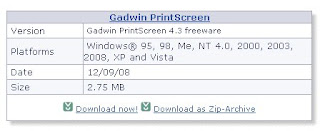 As usual what you download is an installer program; run the installer and GadwinPrintScreen will be installed. Once it runs okay please don't forget to delete the installer.
As usual what you download is an installer program; run the installer and GadwinPrintScreen will be installed. Once it runs okay please don't forget to delete the installer.Download: (added 12/7/2017): I found a (today!) working download link for the old version 4.7. This will download a ZIP file (a compressed archive). Let it open and copy the Setup file to your desktop. Close the ZIP file display. Run the setup program and then set the program up like described below. Good luck and NO GUARANTEES.
Start the program by double clicking the new "Gadwin Print Screen" icon and set
- Preferences to Preview the captured image,
no notification messages,
no splash (screen) on startup and
Run at Windows startup - Source to Rectangular Area
- Image to Image file type PNG
After these settings I delete the program icon and the downloaded installer program from the desktop and/or the Downloads folder respectively..
As usual I welcome comments and suggestions right here in the blog. Thank you in advance.
Stay safe!
Subscribe to:
Posts (Atom)


