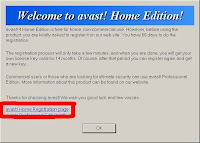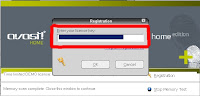11 Spam Mail
While it's annoying, it's not a security threat unless it comes with a malicious payload. Your e-mail service may filter out spam automatically. If not, Thunderbird's built-in Junk filter is as effective as the spam protection in many suites.
The best spam filter in my opinion is always the user him/herself. No program "knows" what the user knows.
10 Phishing Mail
Phishing messages pretend to be from eBay, PayPal, your bank, or the like. If you log in to their fake sites, they steal your username and password and you're sunk. However, Firefox 2 has phishing detection built in.
9 Wireless Attack
If you're not careful, anybody in range can mooch bandwidth from your wireless network and rummage through your files because they are inside your network. Your router's WPA/WEP encryption can stop the mooching—but you have to use it.
8 Hacker Attack
Hackers don't care about your puny computer enough to attack it directly. They might broadcast a network virus or release a Trojan, but a personal attack is highly unlikely. Your security suite's firewall and malware protection should keep you safe.
7 Web Exploits
Some Web sites include malicious code to exploit vulnerabilities in your browser or operating system. Just visiting the site can infect or damage your system if the vulnerability hasn't been patched; keep Automatic Updates on and check manually on a regular schedule.
6 Adware
Simple adware pops up ads that get in your face. More sinister adware shadows your online activity, phones home, and tailors ads for you. Up-to-date anti-adware and anti-spyware programs are the solution.
5 Viruses
Viruses are insidious. They hide and use your computer to infect other computers. At some predefined point they strike. Modern antivirus programs are quite good, but add a non-signature anti-malware program to help with brand-new threats.
4 Spyware/Trojans
Spyware spies on everything you do and it steals private information. Trojan horse programs pretend to be useful but can turn your computer into a spam-spewing zombie. Anti-spyware plus non-signature anti-malware should keep out these threats.
3 Identity Theft
Is not just about your computer when they use your credit cards, divert your paycheck, and change your vehicle registration. A full-powered security suite should block all computer-related avenues for identity theft.
2 Social Engineering
The number one threat to your computer's security is you! Use common sense. Don't take programs from strangers, don't go to "iffy" Web sites, and if your security software pops up a warning, READ IT and HEED IT.
1 Scare ware
A quite ingenious mix of social engineering, virus behavior and behavior of Trojan horse programs. Most of these tell you that your computer is infected with xx number of viruses and claim they can remove the viruses after you pay x amount of $$.
Your computer does not have these viruses.
These programs remove nothing but eventually the scare and nag screen.
Some of them are VERY resistant and hard to remove.
Some are used to download the really bad stuff.
User beware!
Feel free to post any comment you may have.
Thank you in advance.