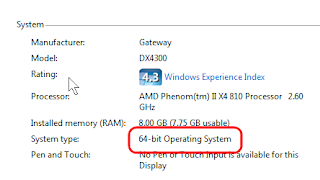The following “Open Letter To The Greeks” was published in the German magazine “Der Stern”, best described as Life, Time Magazine, venerable (Saturday Evening?) Post and US News and World Report rolled into one. I received this text via email on a long and twisted path.
What strikes me most about it is the thought that one day some Chinese might write an astonishingly similar letter to the Americans.
This is an unauthorized free translation; please don't bust me.
Dear Greeks!
Do you know in your country the kind of money-aunt that for all childhood and youth has been feeding your piggy bank? The first bike, the first radio, your first vacation, she always added a few bills. And she expected nothing more than a friendly “Thank you” every once in a while.
Dear friends, this is a letter from your money-aunt. Don't worry, you're not even expected to say thank you.
The thing we are hoping for: Put yourself in our situation. Since 1981, over 29 years, we belong to the same family, the EU. In this time no other member of the family has paid as much money into the common budget as we did, a net of 200 billion Euro. And per capita nobody has received vaguely as much as you, altogether almost 100 billion net. About half of what we have poured into the EU pot, you have skimmed off with a big ladle.
In other words: Statistically over the years we Germans have given all you Greeks, from infant to the elderly, a gift of more than 9,000 Euro. Wasn't that nice, right? Probably there has never been a people voluntarily and generously supporting another people over such a long period of time. You truly are our dearest friends.
You have never asked how we fared in all those years . I suspect that even today you don't really want to hear anything about our worries But I'll tell you anyway:
Our roads are full of holes like old buildings because we lack the money for maintenance. Libraries and swimming pools have to be closed. At night some cities have to turn off every other street light because otherwise they can't pay the electricity bill.
Since the introduction of the Euro unlike your wage increases our wages have had virtually no increase at all. And now we are expected to save you Greeks. That concern is just what we have been missing.
You did fairly earn our distrust: Every summer you set ablaze this beautiful land that God has given you and then you call for our fire department because you can't extinguish it yourself.
All of you want to work in public service, but no one wants to pay taxes. If only a part of the reports that we read in the last few weeks are true, then you are only willing to work after you receive a bribe. Especially your doctors and hospital staff seem to ask for big bribes. You are cheating yourselves whenever you can get away with it.
That does not matter to us. But you also deceive us. For many years. About that we do care. You collected EU subsidies for more olive trees than fit in all your country.
Obviously, you know something about accounting; to meet the stability criteria for the Euro you have systematically cooked and falsified your books; for years you've done that so well that [the EU government in] Brussels has not noticed anything.
In truth you have never deserved the Euro. Despite your fake data, since the introduction of the Euro Greece has never been able to meet the stability criteria. In 2006 you came up with a neat sleight of hand to enlarge your GDP: You just added the proceeds from money laundering, drug trafficking and smuggling in the annual economic output of your proud nation.
It just will not work out over decades to continually spend more money than you earn, to continually live out of other people's pockets, to continually deceive and trick – it never works out okay. Eventually the house of cards will collapse. Eventually is now. Strictly spoken you are bankrupt, bust.
Have no illusions. If [German chancellor] Angela Merkel promises "Greece will not be left alone" she is more concerned about us Germans than you Greeks. Our only concern is for our own future The trouble is: We are chained to you. If you drown, you draw us under water as well.
For example by the 300 billion debt, which you piled up over the years. About 30 billion of which belong to savers in German banks, given to you in the form of government bonds. Will you ever repay that?
Because of you the Euro is in free fall. We are facing inflation. This means that German savings accounts and life insurances for the future will always be worth less and less. And that is because of you.
Of course you are strangers to such thoughts, for saving or investing is not your thing. You prefer to just spend your funds. In the EU, Greeks are the people that squander by far most of their money for consumption.
The EU leaders have indeed decided that you should not receive any direct financial aid. For now. But you need help. And in the EU help in the end means more money; more precisely, our money.
Slowly it becomes clear to Germans: First, we had to rescue banks, now we need to save the Greeks and eventually all PIIG countries with rotten economies; the PIIGS are Portugal, Italy, Ireland, Greece, Spain.
A national bankruptcy of any one of these countries, experts exceptionally agree, would be a tragedy; the banking crisis would appear to be a comedy compared to this. Wise German constitutional lawyers have warned before the introduction of the Euro, warned that an Economic Union will not work without a political union.
They were right. Now we see the dramatic democratic deficit. We Germans depend on decisions of the Government of Greece. But we can not elect it. Only you Greeks can elect it, but you have completely different interests. We want your Prime Minister Georgios Papandreou to runs his austerity program. At least that. It would even be better if he accelerated the reforms.
But obviously you don't want that. You do what you always do: Your go on strike. Last week the public sector, next week all of you in a general strike.
Dear Greeks, if you go on strike next week, if you demonstrate, then you do not you protest against your government but against us. The Zorro, who has always saved you and whom you expect to do even more saving, that guy you kick right between his knees.
Dear Greek IRS officers, please do not go on strike next week, but finally get the taxes due from your millionaires by whom you have been royally paid for looking the other direction.
Dear Greek doctors, please do not go on strike next week but treat your patients; from now on without first asking for a money envelope. And then just pay the taxes on your income. Yes you have to order the next Porsche a year later. You will survive.
Dear retired Greeks, when in our country someone worked all his life he gets not even 40% of his average income as a pension. We are on the fourth place from last among the OECD countries.
And who is number one? Correct: You. Over 95% of your average income you allow yourselves as a pension. To get this done you again get deep into the bag of tricks:
You simply determine the amount of pension benefits not on the whole life, but only on the last three to five years of employment. Usually your employer pays you considerably more towards the end and again this increases your pensions. From the money that we have sponsored you with for almost 30 years, you have allowed yourselves a more comfortable retirement than we can afford. Does that seem fair to you?
So, dear pensioners in Greece: You are the generation that has caused this misery. Now is the time to keep the feet still, do not go to demonstrate and let the government pull through their savings plans.
And, dear citizens of Greece, do not excuse yourselves by saying that solely your politicians are to blame for the disaster. You did invent democracy and you should know that you, the people, govern and therefore are responsible. No one is forcing you to evade taxes, to accept bribes, to strike against any sound policy and to elect corrupt politicians.
Politicians are populists. They do exactly what you want. Surely some of you will now argue: You Germans, you are not better off at all. Right. A pension scheme in which nobody has any trust anymore. Pensions for civil servants that no one knows how to pay for in the future. A tax system that looks as invented by experienced tax evaders. Above all a mountain of debt on a slippery slope that eventually will bury everything – we too have exactly these problems. And on this path of vice you're not as far ahead of us as many believe.
Long ago you Greeks have led the way, you have given democracy to the world, philosophy and first understanding of national economics.
Now you show us the way again.
Only this time it is the wrong path.
Where you are is a dead end road.
Sincerely,
[signed] Walter Wüllenweber [editor at Der Stern magazine]