In my article 2014 Update On Malicious Programs I promised to write about how to correctly use Malwarebytes Anti-Malware (MBAM). Here it is.
Allow me to repeat the short installation instructions:
MBAM is a time proven product and available in a totally sufficient free version. You have to watch during the original install and when you install a program update. The last window of the installer looks like this:
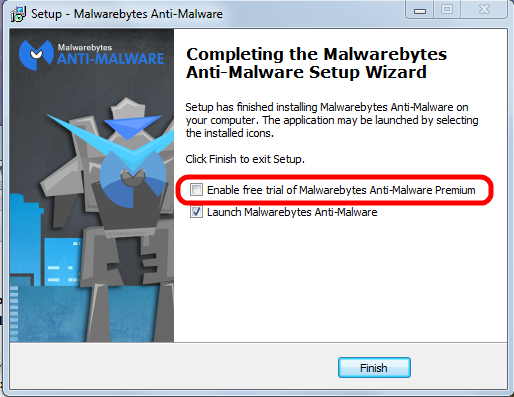
Please pay attention to the marked entry; it's check box is preselected! That means the “trial version” will be activated and after the trial period ends you would have to pay for using the program.
You have to uncheck this check mark.
Eventually the program itself needs to be updated; the installer will run again and again you have to pay attention to this little detail to avoid the for-pay version!
And now to what the title promises.
After you start MBAM you see this window:
Eventually the program itself needs to be updated; the installer will run again and again you have to pay attention to this little detail to avoid the for-pay version!
And now to what the title promises.
After you start MBAM you see this window:
Then you click on the big green button labeled Scan Now.
The program window will show the progress:
The free version of MBAM does not allow to select different action(s). Experience has shown that the program's suggested action is appropriate.
My recommendation is to follow MBAM's suggested actions and to click on Apply Actions. When that action has finished you can close MBAM.
As usual I welcome suggestions and comments right here in the blog.
Click here for a categorized Table Of Contents.
Click here for a categorized Table Of Contents.






No comments:
Post a Comment