For the time being I recommend NOT to upgrade to Thunderbird 3.x.
There are so many people reporting various problems with version 3.x on the TB support forum that I cringe.
There are some functional changes that seem to me to be a clear loss of functionality.
And here comes the absolute whopper: Thunderbird can not import from Windows Live Mail! WLM is the default email program on Windows computers since the advent of Windows Vista in Jan. 2007. The Thunderbird developers seem to completely ignore this simple fact!
Personally I am desolate that I can no longer offer to my customers a much safer alternative email program.
As usual I welcome comments and suggestions right here in the blog. Thank you in advance.
Click here for a categorized Table Of Contents.
Saturday, January 30, 2010
Monday, January 25, 2010
Adobe Shockwave – Manual Update Required!
As you can read in this article at The Register Adobe again proves to be a company that seems not to know what they want. One part of their organization wants to take the user “out of the picture” and fully automate updating as I reported here, another department goes back to the stone age and requires us to manually un-install a dangerously flawed version of the Shockwave Player before we can install the most current version.
If you think “I never used such a thing as a ‘Shockwave Player’” and maybe ask yourself if just un-installing it would do the trick then you would be badly wrong.
Adobe’s Shockwave Player is required for a vast number of web sites. Many animations and things that seem to be videos on the Internet actually require Adobe’s Shockwave Player.
What is so annoying is the fact that Adobe requires us to go the archaic route to manually un-install before we can download and install the current version.
As usual I welcome comments and suggestions right here in the blog. Thank you in advance.
Click here for a categorized Table Of Contents.
If you think “I never used such a thing as a ‘Shockwave Player’” and maybe ask yourself if just un-installing it would do the trick then you would be badly wrong.
Adobe’s Shockwave Player is required for a vast number of web sites. Many animations and things that seem to be videos on the Internet actually require Adobe’s Shockwave Player.
What is so annoying is the fact that Adobe requires us to go the archaic route to manually un-install before we can download and install the current version.
As usual I welcome comments and suggestions right here in the blog. Thank you in advance.
Click here for a categorized Table Of Contents.
Friday, January 22, 2010
Firefox Version 3.6 – Okay to Install
Firefox has begun telling us that Version 3.6 is available and asking us to update. This now is safe as far as extensions are concerned that I have installed. If you have installed other than the extensions listed below it is mandatory that you make sure that these extensions are compatible with this new version of Firefox. If you installed extensions on your own you will know how to do that.
If you can not ascertain compatibility then DO NOT install Firefox 3.6.
If I installed Firefox on your machine you are using three extensions or add-ons that I always install. Rarely I have to install a fourth extension.
The extensions that I install are:
As usual I welcome comments and suggestions right here in the blog. Thank you in advance.
Click here for a categorized Table Of Contents.
If you can not ascertain compatibility then DO NOT install Firefox 3.6.
If I installed Firefox on your machine you are using three extensions or add-ons that I always install. Rarely I have to install a fourth extension.
The extensions that I install are:
- AdblockPlus, IMHO the best advertisement blocker.
- Forecastfox, a nice weather bar directly in Firefox.
- McAfee Siteadvisor, Highlighting dangerous web sites in search results.
- Eventually Downthemall, my preferred download manager for Firefox.
As usual I welcome comments and suggestions right here in the blog. Thank you in advance.
Click here for a categorized Table Of Contents.
Friday, January 15, 2010
How to Install and Use Microsoft Security Essentials
This article assumes that you have my “classic” computer setup with Avast, Ad-Aware, Spybot and SpywareBlaster. These instructions can easily be modifies to apply to any other combination of security programs.
If you run Windows XP you can skip the next paragraph because your Windows XP is definitely a 32-bit system.
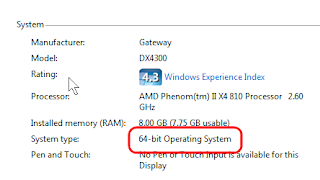
In System type it will say either 32- or 64-bit OS.
The sequence of steps I will describe may by some people be considered overkill; I have in mind the majority of my customers who refer to themselves as being “computer illiterate”; I want to give them something as foolproof and simple as possible.
I recommend to print this text so you have it available during the process. At the end of this article is a "Print this post" link.
All you have to do with Microsoft Security Essentials is check if it's tray icon (bottom right corner of the screen) looks like this:
Important is the color green. If this icon changes to yellow or red you need to give it immediate attention. Click on this icon and MSE will come up with the program window telling you exactly what needs to be done and a big yellow or red button to do it.
As usual I welcome comments and suggestions right here in the blog. Thank you in advance.
Click here for a categorized Table Of Contents.
If you run Windows XP you can skip the next paragraph because your Windows XP is definitely a 32-bit system.
If you run Windows Vista or Windows 7 it is from now on imperative that you know what type of the Operating System (OS) you are using; since Vista there are two types of OS, 32-bit and 64-bit. You can find out what type yours is by right clicking Computer and left clicking Properties. You’ll see something like this:
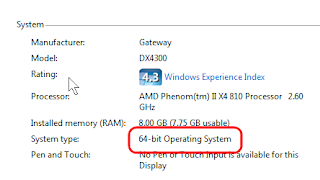
In System type it will say either 32- or 64-bit OS.
The sequence of steps I will describe may by some people be considered overkill; I have in mind the majority of my customers who refer to themselves as being “computer illiterate”; I want to give them something as foolproof and simple as possible.
I recommend to print this text so you have it available during the process. At the end of this article is a "Print this post" link.
- Download Microsoft Security Essentials from here. As usual you need to know the name of the file being downloaded and where the download will be stored, mostly either on your desktop or on XP in the My Documents\Downloads folder and on Vista/7 in the \<username>\Downloads folder.
- Physically disconnect your computer from the Internet, that is disconnect the networking cable that comes from your router or modem from the computer.
- Un-install all security programs one by one, beginning with your anti virus program or security suite. Restart the system when prompted. Ignore browser windows that may pop up.
And for those that don’t seem to know what “all security programs” means: Yes, that includes Ad-Aware, Spybot Search and Destroy and Spywareblaster! I apologize for being a bit facetious but I have gotten this question too many times.
- Check that the Windows Firewall is turned on; Control Panel, Windows Firewall. If it is not on then turn it on!
Some so called security software does not turn the Windows firewall back on or outright clobbers it!
If you get an error message your computer either was messed up by a virus or you have used a “security” program other than AVG or Avast! and you have ended up in the deep end. If you can fix it yourself, congratulations; otherwise you should call your computer helper immediately. Do NOT go back online without the firewall working!
- If the Windows firewall is turned On then it is time to re-connect the networking cable, the one you un-plugged in step #2.
- Restart the computer!
- Check that you can get any web page other than your home page; try http://www.netmanners.com/.
Serious problems? You have ended up in the deep end. If you can fix it yourself, congratulations; otherwise you should call your computer helper.
- Find the file that you downloaded in step #1 and run it, that is double click it. Follow the instructions and prompts.
All you have to do with Microsoft Security Essentials is check if it's tray icon (bottom right corner of the screen) looks like this:
Important is the color green. If this icon changes to yellow or red you need to give it immediate attention. Click on this icon and MSE will come up with the program window telling you exactly what needs to be done and a big yellow or red button to do it.
As usual I welcome comments and suggestions right here in the blog. Thank you in advance.
Click here for a categorized Table Of Contents.
Thursday, January 14, 2010
Adobe, again it’s Adobe - Shun Their Reader!
Now this is worth reading I think; take some time, get a cup of Java and read on.
Regularly I receive a MS-Windows specific newsletter that usually has pertinent and correct information. Here is a literal quote that I think is worth reading (emphasis added):
For me the consequences are clear: Adobe Reader gets removed from all my computers! I will replace it with PDF X-Change Viewer; how to get PDF X-Change Viewer is described here.
Commonly recommended alternatives like CutePDF, Foxit Reader and eventually others will attempt to install gunk-garbage like the Ask-Toolbar and make other not desirable changes. User beware!
As usual I welcome comments and suggestions right here in the blog. Thank you in advance.
Click here for a categorized Table Of Contents.
Regularly I receive a MS-Windows specific newsletter that usually has pertinent and correct information. Here is a literal quote that I think is worth reading (emphasis added):
Beginning April 13, Adobe plans to release automatic, silent updates for its Adobe Reader PDF-viewing software.IMHO that is a typical example of a big company taking over my computer without either informing me nor asking my consent! What Adobe’s director of privacy and security sys there means:
In an interview with InfoSecurity.com, Brad Arkin, Adobe director of product security and privacy, said Acrobat Refresh Manager was quietly installed on millions of machines worldwide as part of the October 2009 quarterly patch released by the company.
The new, silent updater is currently disabled. Now, as before, Adobe Reader prompts users when an update is available and lets them decide whether to install it. Adobe wants to change this because users often postpone an update until they're confident the patch won't cause problems of its own. This delay opens what Arkin calls a "window of vulnerability."
Acrobat Refresh Manager is designed to take the user out of the equation; the updates will install when Adobe wants them to. This week's scheduled Adobe Reader update will begin test-activating the new updater with "selected users."
Depending on the results of this testing, Adobe Reader's automatic, silent updater may be operational across the millions of Reader installations starting in April. The company currently has announced no plans to launch an automatic-update feature for its Flash Player or any other Adobe products.
- Adobe does on my computer what they want when they want it and however they want to do it. They treat my computer as if it were theirs!
- I am being “silenced” – and I don’t like that, believe me!
- Adobe decides to use my computer and me as their guinea pig whether I like it or not, whether I am willing to cooperate or not!
For me the consequences are clear: Adobe Reader gets removed from all my computers! I will replace it with PDF X-Change Viewer; how to get PDF X-Change Viewer is described here.
Commonly recommended alternatives like CutePDF, Foxit Reader and eventually others will attempt to install gunk-garbage like the Ask-Toolbar and make other not desirable changes. User beware!
As usual I welcome comments and suggestions right here in the blog. Thank you in advance.
Click here for a categorized Table Of Contents.
Sunday, January 10, 2010
Installing OpenOffice
Many of my customers use OpenOffice (OO) instead of Microsoft’s Office software. The simple reason for that is that OO is free.
For everybody who wants to attempt to install or update OO themselves here a couple of related tips. You may want to print this post before you start on this endeavor; you find a link “Print This Post” at the end of the post.
OO is a very sizeable download of currently over 135MB. The organization behind OO is a non-profit with limited resources; their computers have limited capabilities, thus they have to throttle the download speed for all their visitors. I recommend to download from Filehippo.com, a specialized download web site that offers much more speed. Download OO from here.
1. Caution: The top part of the download page on Filehippo looks like this:

Please note that currently the entry is for Release Candidate 1, it is a Beta version meant for testing by geeks only. You want the latest stable version; I have marked it green. Click on that and above you will read “Download This Version” and THIS is where you click to start the download.
When the download starts take note of the file name and know where the download will be stored!

This location is different on different versions of Windows and can be set differently within Firefox.
As usual in Windows what you download is not the program you actually want; rather it is an Installer (or Setup) program that when run will install the actual program on your computer.
When the download has finished find the downloaded installer (I hope you did take a note of the file name) and run the installer. The installation process will first create a folder containing all the files required for installation; this folder has a lengthy name and usually ends up on the desktop. For the time being leave it alone! The installer will ask you a bunch of typical questions.
2. Caution: When asked do a Custom install; the Complete option would install much more than you need to replace MS Word, Excel and Powerpoint. Custom will let you choose which module gets installed. Here is what it looks like when I do a Custom install of OO:

To select or deselect a feature you click on the little down arrow by the feature to get to the actual selection. Most of my customers will neither need Draw nor Base nor Math.
This Custom Setup window offers more choices under Optional Components. Set them like this (the part scrolled off this little screen is okay as suggested):

These settings assume that your installation of Java is up to date.
That’s it for the physical installation but there is more; thank you for following me this far.
You should have a new icon on your desktop that looks like this:
 We have to do a few one-time settings before we can use OpenOffice. Double click the OO icon to get too OO’s start window.
We have to do a few one-time settings before we can use OpenOffice. Double click the OO icon to get too OO’s start window.
Upon the first start you will be ask for your name; give it your full name, this will not be transferred anywhere; do NOT register, this would only lead to more emails.
When the “Welcome to Open Office” window is open click Tools, Options, open Load/Save and highlight General.
For Text documents select “Microsoft Word 97/2000/XP”,

for “Spreadsheet” select “Microsoft Excel 97/2000/XP” and
for “Presentation” select “Microsoft PowerPoint 97/2000/XP”.
Then highlight Microsoft Office and put check marks in all six boxes:

Click OK and close the Welcome window.
That’s it for the initial settings. Thank you for following me through this.
OpenOffice should be working now. If it does then the very last thing to do is to delete the installation folder.
If you use these instructions PLEASE let me know any comments or suggestions you may have in this context. Just write a comment here in the blog; please DO NOT give your full name or clear text email in the comment; this is a public forum, there is no privacy here. I will reply in another comment. Added 2010-01-11: Somebody did just that. Again, this is a public forum.
As usual I welcome comments and suggestions right here in the blog. Thank you in advance.
Click here for a categorized Table Of Contents.
For everybody who wants to attempt to install or update OO themselves here a couple of related tips. You may want to print this post before you start on this endeavor; you find a link “Print This Post” at the end of the post.
OO is a very sizeable download of currently over 135MB. The organization behind OO is a non-profit with limited resources; their computers have limited capabilities, thus they have to throttle the download speed for all their visitors. I recommend to download from Filehippo.com, a specialized download web site that offers much more speed. Download OO from here.
1. Caution: The top part of the download page on Filehippo looks like this:

Please note that currently the entry is for Release Candidate 1, it is a Beta version meant for testing by geeks only. You want the latest stable version; I have marked it green. Click on that and above you will read “Download This Version” and THIS is where you click to start the download.
When the download starts take note of the file name and know where the download will be stored!

This location is different on different versions of Windows and can be set differently within Firefox.
As usual in Windows what you download is not the program you actually want; rather it is an Installer (or Setup) program that when run will install the actual program on your computer.
When the download has finished find the downloaded installer (I hope you did take a note of the file name) and run the installer. The installation process will first create a folder containing all the files required for installation; this folder has a lengthy name and usually ends up on the desktop. For the time being leave it alone! The installer will ask you a bunch of typical questions.
2. Caution: When asked do a Custom install; the Complete option would install much more than you need to replace MS Word, Excel and Powerpoint. Custom will let you choose which module gets installed. Here is what it looks like when I do a Custom install of OO:

To select or deselect a feature you click on the little down arrow by the feature to get to the actual selection. Most of my customers will neither need Draw nor Base nor Math.
This Custom Setup window offers more choices under Optional Components. Set them like this (the part scrolled off this little screen is okay as suggested):

These settings assume that your installation of Java is up to date.
That’s it for the physical installation but there is more; thank you for following me this far.
You should have a new icon on your desktop that looks like this:
 We have to do a few one-time settings before we can use OpenOffice. Double click the OO icon to get too OO’s start window.
We have to do a few one-time settings before we can use OpenOffice. Double click the OO icon to get too OO’s start window. Upon the first start you will be ask for your name; give it your full name, this will not be transferred anywhere; do NOT register, this would only lead to more emails.
When the “Welcome to Open Office” window is open click Tools, Options, open Load/Save and highlight General.
For Text documents select “Microsoft Word 97/2000/XP”,

for “Spreadsheet” select “Microsoft Excel 97/2000/XP” and
for “Presentation” select “Microsoft PowerPoint 97/2000/XP”.
Then highlight Microsoft Office and put check marks in all six boxes:

Click OK and close the Welcome window.
That’s it for the initial settings. Thank you for following me through this.
OpenOffice should be working now. If it does then the very last thing to do is to delete the installation folder.
If you use these instructions PLEASE let me know any comments or suggestions you may have in this context. Just write a comment here in the blog; please DO NOT give your full name or clear text email in the comment; this is a public forum, there is no privacy here. I will reply in another comment. Added 2010-01-11: Somebody did just that. Again, this is a public forum.
As usual I welcome comments and suggestions right here in the blog. Thank you in advance.
Click here for a categorized Table Of Contents.
Friday, January 1, 2010
Happy New Year To Y’all
And again I have squandered a wonderful year and am facing a new one. It has never been my thing to make big “New Years Resolutions” or the like. I have seen it too many times that such resolutions hardly survive a few weeks and much less a full year.
Today I ran across two sets of New Years Resolutions that have to do with our computers; not only was I intrigued by that association but when reading them I realized how much they are applicable to me – and to others.
With all due respect towards my customers I know that the first set of resolutions applies to the majority of computer users. I truly wish that more people would abide by these oh-so-simple and oh-so-basic rules of politeness, respect and decent manners.
This first set of resolutions comes from the Netmanners.com web site; this is a place I can highly recommend! Judith Kallos, the owner of Netmanners.com, IMHO deserves to be as proverbially known as Miss Manners, Emily Post.
The second set of resolutions comes from DownloadSquad.com and definitely is geared much more at technically experienced computer users.
Despite a few misgivings about some of the statements in these resolutions, the general gist IMHO is quite acceptable. As far as some of my customers are concerned please be warned, quite a bit of this is fairly technical.
If you have worked your way through to this point you deserve a reward. Allow your pensive, thoughtful, imaginative, spiritual, funny, inspirational and, and, and… side to be captivated by Monina Velarde’s newest achievement and visit her New Year’s Resolution Generator. Just click the “Gimme More” button and be surprised. I bet you will find something to like.
As usual I welcome comments and suggestions right here in the blog. Thank you in advance.
Click here for a categorized Table Of Contents.
Today I ran across two sets of New Years Resolutions that have to do with our computers; not only was I intrigued by that association but when reading them I realized how much they are applicable to me – and to others.
With all due respect towards my customers I know that the first set of resolutions applies to the majority of computer users. I truly wish that more people would abide by these oh-so-simple and oh-so-basic rules of politeness, respect and decent manners.
This first set of resolutions comes from the Netmanners.com web site; this is a place I can highly recommend! Judith Kallos, the owner of Netmanners.com, IMHO deserves to be as proverbially known as Miss Manners, Emily Post.
The second set of resolutions comes from DownloadSquad.com and definitely is geared much more at technically experienced computer users.
Despite a few misgivings about some of the statements in these resolutions, the general gist IMHO is quite acceptable. As far as some of my customers are concerned please be warned, quite a bit of this is fairly technical.
If you have worked your way through to this point you deserve a reward. Allow your pensive, thoughtful, imaginative, spiritual, funny, inspirational and, and, and… side to be captivated by Monina Velarde’s newest achievement and visit her New Year’s Resolution Generator. Just click the “Gimme More” button and be surprised. I bet you will find something to like.
As usual I welcome comments and suggestions right here in the blog. Thank you in advance.
Click here for a categorized Table Of Contents.
Subscribe to:
Comments (Atom)

